Running Virtual Sailor for the first time
When you run Virtual Sailor for the first time you will see one or more of these input screens:
The registration screen:
This screen is required for the program to identify your registration, if you have purchased your program online please enter the first and last name you used for purchasing and the email you received the program to and press Ask for key.
If your registration is found your key will be sent to you by email after pressing this button.
After receiving the key, run the program again and enter the key into the textbox below, then press "Activate Key" button.
If you do not have a key press "Try the program", this will run the program in demo mode until you enter the key for it.
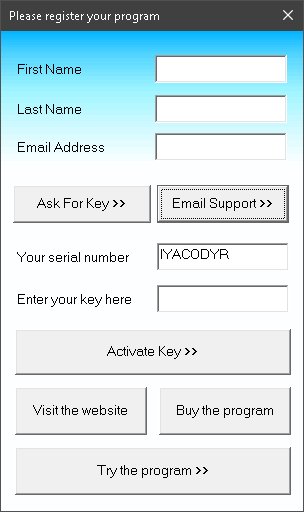
Starting the program
Upon start the program will show the opening screen, this screen can be used to select the situation you want to use or adjust any of the program's settings.

Selecting an existing situation
When you press "Situations" the following screen will appear, this screen is also accessible from inside the main menu of the program.

On the left side of the screen you select the scenery from which you want the situation file to begin, on the right you see a list of available situations for this scenery.
After you select situation from the right side, you see the screenshot appear above, and the description below.
When you are ready to start the selected situation press "Start".
Getting help
Press the "Help" tab to see the help options, these include four items: keys , about, manual and website.
Press the "Keys" tab to show you a list of keys used by the program, this list is also available inside the program pressing K.
Press the "About" tab to show you short information about this program including your serial number.
Press the "Manual" tab to show you this help.
Press the "Website" to see the main website of Virtual Sailor at www.hangsim.com/virtual-sailor

 E-mail:
E-mail: 


