1) Download on the add-on of your choice, select "Save" and select the directory where your Virtual Sailor was installed.
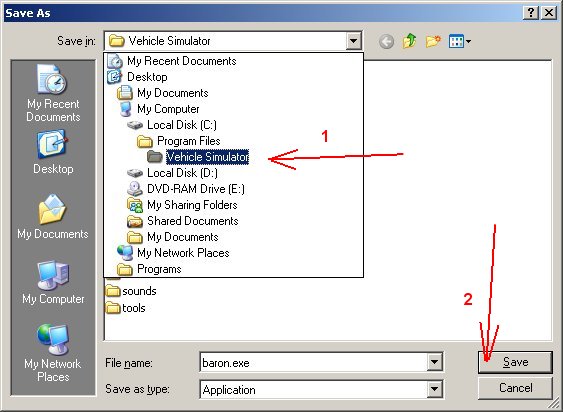
2) Press "Save" to save the add-on file to this directory.
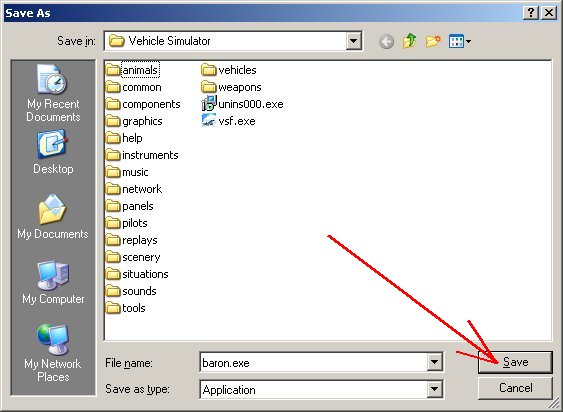
3) Press "Close" , do not run the file directly from your browser because it will not install correctly.
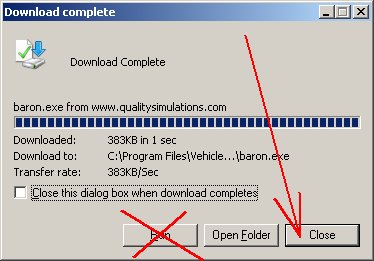
4) Use the file browser on My Computer to look for the file installed.
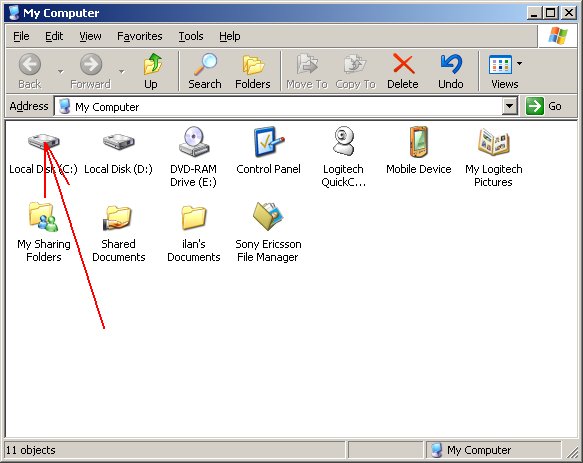
5) Point to the program files and to the Virtual Sailor directory.
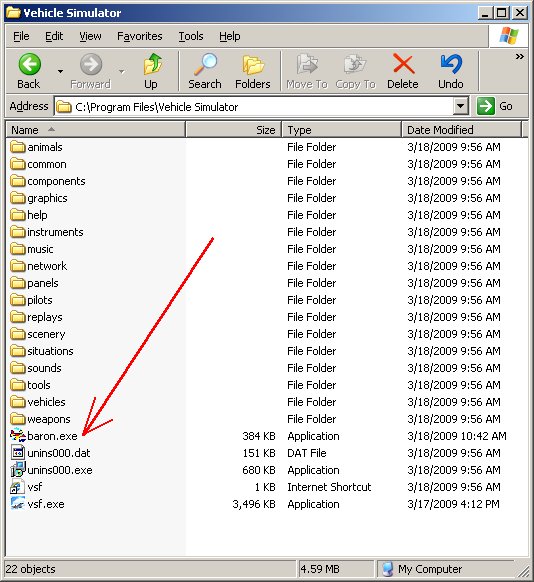
6) Double click on the add-on file and press "Run".
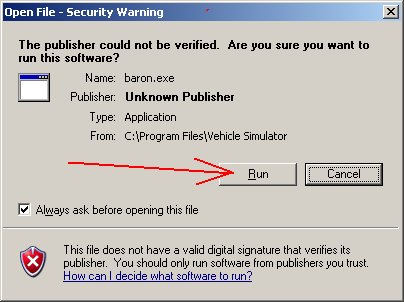
7) The installation or unzip will open, then select Install.
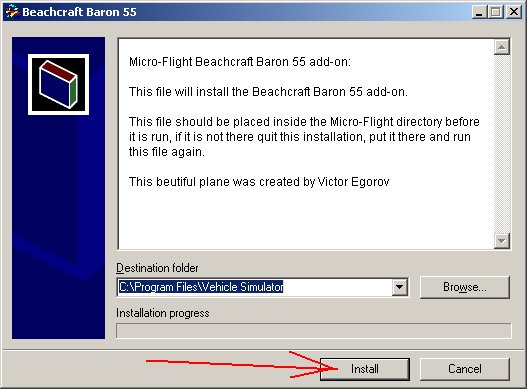
For older installs press "Unzip".
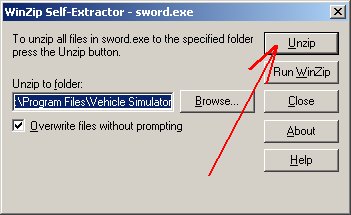
For older installs press "Close" when done.
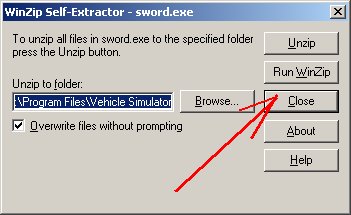
8) You can now delete the add-on files from the Virtual Sailor directory they are no longer needed.
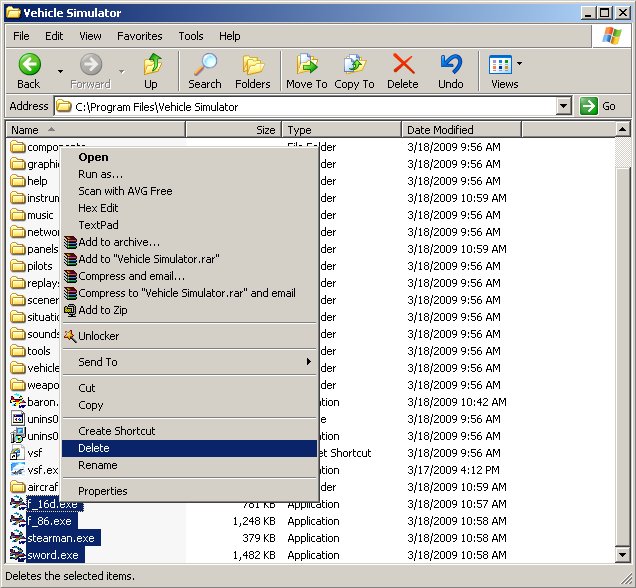
9) Run Virtual Sailor and use the new vehicles that you have just added.

 E-mail:
E-mail: 


