Press "Start" to enter the program and start your selected situation, this will show you the program main screen.
When you move your mouse to the upper part of the screen the main menu will appear.
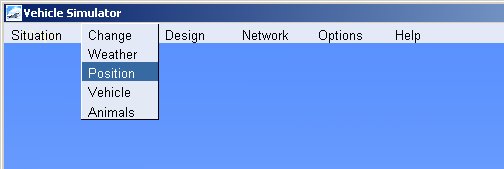
The main menu has access to all functions of the program, these include:
Situation - loading a situation, saving a situation, exit the program.
Change - managing vehicles, changing scenery, changing weather, managing animals.
Design - designing textures, vegetation and objects in your scenery.
Network - shows the net play connectivity dialog, activates the chat window.
Options - Allows you to adjust settings for the video, sound, joystick and the graphics of the program.
Help - Shows you the keys used in the program and the information about this program and your serial number
Controls and keys
Vehicle Simulator has three ways of controlling vehicles :
click and drag of the mouse, using the joystick and using the keyboard.
These are the keys used by the program to activate all of these functions:
Simulation and time:
F3 - lower sim rate
F4 - increase sim rate
F10 - pause simulation
Camera controls:
PgDn lower camera or vehicle
PgUp raise camera or vehicle
Z - zoom in
X - zoom out
Shift + Z - normal FOV
Shift + X - normal FOV
Shift + V - Viewpoints
Shift + T - Telescope
Home - move forward
End - move back
Numkey5 - center view
Numkey4 - pan left
Numkey6 - pan right
Numkey8 - pan up
Numkey2 - pan down
Numkey9 - move forward
Numkey7 - move back
Numkey3 - move right
Numkey1 - move left
Numkey. - move up
Numkey0 - move down
Control + Space - center view
Control + Left - pan left
Control + Right - pan right
Control + Up - pan up
Control + Down - pan down
Mouse + Rbutton - pan camera
Vehicle selection:
Tab - change vehicle
Shift + Tab - change view point
Control + Tab - change and track
F1 - attach to vehicle - cockpit view
F2 - chase view - detach from vehicle
F5 - toggle tower view
F6 - toggle auto zoom ( in tower view )
F7 - toggle wide view ( in cockpit view )
Mouse wheel - zoom ( in cockpit view )
Mouse wheel - change distance ( in chase view )
Panels and screens:
K - show keys
M - show map
N - show NAV
H - toggle HUD
P - toggle panel
A - show auto pilot
W - show weather
V - show vehicles
O - show options
R - show Radar
Shift + P - show vehicle path
Shift + W - show wireframe
Shift + G - show GPS
Shift + V - show viewpoints
Shift + T - Telescope
Shift + N - Echo sounder
Shift + R - show marine radar
Control + P - select panel
F8 - replay mode
F9 - show messages
F12 - show chat window
Shift + F8 - show scripts
Escape - close any open dialog or show exit
Vehicle controls:
PageDn - lower/repair vehicle
PageUp - raise/repair vehicle
J - toggle joystick on/off
Shift + J - toggle sound on/off
Joystick axes - move selected controls
Joystick buttons - do selected actions
Mouse + Left button - control stick ( joystick off )
Mouse + Left button - pick and manipulate ( joystick on )
Mouse + Left + Shift - pick and hold controls
Up - stick forwards
Down - stick backwards
Left - stick left
Right - stick right
Space - center controls
Shift + Up - throttle up
Shift + Down - throttle down
Shift + Left - rudder left
Shift Right - rudder right
Shift + Space - throttle to idle
Backspace - shoot
Shift + Backspace - change weapon
Control + Backspace - reload weapons
Insert - trim down
Delete - trim up
Shift + A - auto pilot on/off
Control + A - animation on/off
B - brakes on/off
Shift + B - parking brakes
C - cable or hook on/off
Shift + C - attach anchor
Control + C - open canopy
D - deploy parachute
Shift + D - dock boat
Control + D - open doors
D - fill ballast tanks
Shift + D - empty ballast tanks
E - engine on/off
Shift + E - reverse engine
F - lower flaps
Shift + F - raise flaps
G - gear up/down
G - running on/off ( hang glider, para glider)
Shift + H - play horn
S - lower spoilers
Shift + S - raise spoilers
Control + S - seep wings
L - cockpit light on/off ( not in replay )
Shift + L - flood light on/off
T - adjust trim
1,2,3,4 - select view point in cockpit
Shift + Tab - toggle view point
5 - throttle down
6 - throttle up
7 - lower prop pitch
8 - increase prop pitch
9 - leaner mixture
0 - richer mixture
F8 - replay mode
F11 - eject/return to vehicle
[ - left throttle up
] - right throttle up
Shift + [ - left throttle down
Shift + ] - right throttle down
Sail boat controls:
Insert - Jib sail up
Delete - Jib sail down
PageUp - Main sail up
pageDn - Main sail down
Shift + Insert - Jib sail up
Shift + Delete - Jib sail down
S - spinnaker on/off
Shift + S - auto sail on/off
Using the mouse
Vehicle Simulator is very intuitive to use, any control on the vehicle or its panel can be manipulated using the left mouse button, the direction of view can be rotated in all directions using the right mouse button.
When the camera is attached to a vehicle the left mouse button will manipulate controls you pick, the right mouse button will change view direction.
When the camera is free of any vehicle the left mouse button will allow you to move forward inside the scenery, the right mouse button will change your direction.
The mouse wheel can be used to zoom in or out if you are onboard a vehicle, or move forward or back if you are outside it.
When onboard a vehicle you can move freely and see any point of view you like, to move to a desired location use the camera keys, you can store this point of view for later use by pressing Shift + V to show views, and add this view to the list.
Almost any control you have on a vehicle or an instrument panel can be manipulated my the mouse, if the control can be manipulated pressing the left mouse button upon it will show you a tool tip.
Many instruments can be manipulated directly with the mouse, for example the GPS, RADAR, MAP and NAVall can be manipulated using the mouse even if they appear on the panel of a vehicle and not directly on screen.

 E-mail:
E-mail: 


